What's New: HubSpot Product Updates for July
Even with HubSpot’s Global Week of Rest at the beginning of July, they have managed to roll out several great updates. From the addition of a...

In June, the HubSpot product team continued to focus on changes to views, permissions and reporting. These updates from HubSpot will result in cleaner data and more control of your account. We sorted through all the updates to bring you the highlights that we feel will help you get the most out of HubSpot.
HubSpot has added over 30 new default properties and custom ticket properties in the conversation’s inbox! Expanding the list of properties will allow you and your teams to customize your views further to best meet your needs.
To create a view, click on the “Action” button at the bottom of the left-hand navigation sidebar in the conversations inbox and click “Create a view.”
A few of these new properties are:
Custom views are limited to 50 per portal. (For users with at least one Pro or Enterprise subscription)
This article will give you additional information on custom views.
Previously creating new reports and new dashboards were different experiences. There were different filters, search functions and categories. This resulted in inconsistency and confusion. HubSpot has now streamlined these to provide one consistent experience. When you select “Create report” or “Create dashboard,” you now have the option to build from scratch or build from templates in one space. This will save time and give clarity on options when building reports and dashboard. (For all users)
Learn how to create a custom report here.
Learn how to create a dashboard here.
Admins can now set user lists permission to “List Read” and “List Write.” This allows certain users to be able to read lists and use them for emails or workflows without being able to make changes to the lists. Segmenting these permission levels allows admins greater control of permissions while still allowing their team members to do what they do best.
Setting up Lists permissions:
(For all users)
Note that HubSpot will be transitioning all current list permissions as follows:
Users who previously had “List Access” enabled will receive both “List Read” and “List Write” permissions.
Users who previously had “List Access” disabled will receive neither “List Read” nor “List Write” permissions.
Workflows, lists, forms and automated emails can all now be synced to a Sandbox account. This allows users to test changes to workflows in a safe environment. Yes, you can test functionality inside the workflows tool for a few contacts and simpler workflows. But when you need to test complex changes or a larger number of CRM records, the Sandbox is a better solution. (For all users)
Learn how to sync items here.
Service Hub now has seven goals to help with tracking and management.
Revenue (Service Hub Pro)
Calls made
Deals Created
Meetings booked
Average ticket resolution time
Average ticket response time
Tickets closed
These will allow better reporting within HubSpot without time-consuming tasks like comparing spreadsheets. The new revenue goals tracker will help in areas like setting individual and team goals, measuring progress to goal, automatically reflect changes made to targets, allow various filtering and more. (For Service Hub users)
Learn about creating and monitoring revenue goals here.
Using the Chrome extension, you can now insert payment links when composing emails from Gmail. When composing an email from Gmail, look for the Payments dropdown in the Sales Extension toolbar. Then click to insert the payment link of your choice into the body of the email. It’s that simple!
Find out how to create and share a payment link here.
You now have visibility into sales data from various aspects of your business! Reporting includes single object reporting, things like revenue or total fees paid, and cross object reporting. You can do combined reporting on contacts, companies, deals, and more with the payment object. (For all payment customers on any Hub with Pro+ access)
Learn how to create custom reports here.
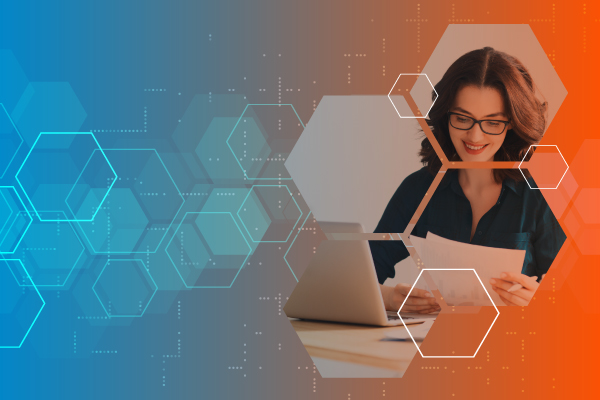
Even with HubSpot’s Global Week of Rest at the beginning of July, they have managed to roll out several great updates. From the addition of a...

HubSpot continues to improve existing features and create new ones to make your work life easier and more efficient. We once again sorted through all...

HubSpot is constantly improving product features and creating new ones to provide the best CRM. It can be challenging to keep up with the latest...