What's New: HubSpot Product Updates for June 2023
From AI to app integrations, HubSpot's June updates do not disappoint. For the first time ever, we are thrilled to announce the inclusion of a public...
2 min read
Craig Leabig
Feb 8, 2023 10:58:00 AM
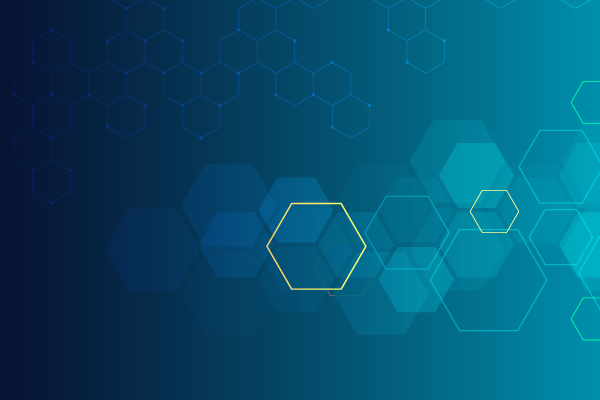
We are already through the first month of 2023! If your January was as busy as ours you definitely didn't have time to read through all of the HubSpot updates. Here is our roundup of the January 2023 updates we think will make the most difference to you and your team.
HubSpot has launched a new Security Center!
The Security Center has a checklist of security criteria to manage your account security in one place. Users can also resolve issues directly from the Security Center.
To access the Security Center:
Learn more about HubSpot's new Security Center here.
(For all users)
HubSpot has added more context about what GDPR is and what these settings do.
On the Privacy and Consent page, you will see a new introductory paragraph, a "Learn more about GDPR" link, and more information explaining the various settings. If you choose to turn on the GDPR privacy setting you will be prompted to complete the setup through additional steps.
These changes are intended to help users comply with privacy regulations and decrease compliance risk.
(For all users)
You can now view your calendar availability when scheduling a meeting in the CRM.
Previously, when scheduling a meeting from a contact record in the CRM, users could not see their availability. Now users have all the necessary information in one place. Eliminating the need to open a separate tab to view their calendar.
Once you click Schedule a Meeting, you will now see a large calendar on the right side of the scheduling box. You may also collapse the calendar view by clicking the collapse button at the to right of the scheduling module.
Learn how to schedule a meeting in a contact record by clicking here.
(For all users)
For admins, setting up users in their accounts efficiently is a struggle. With the addition of Notification Profiles to Presets, HubSpot is helping to centralize the configuration tools.
There are three steps to creating a Notifications Preset
Step 1: Create a Notification Profile
Note: If you've previously used Notification Profiles with Permission Sets, you will first need to disconnect permission sets from existing notification profiles in User Defaults.
Step 2: Adding a Notification Profile to a Preset:
Step 3: Add Users to that Preset
Individual users can still change their notification preferences at any time. User changes will override any default settings in the Preset.
Learn more about creating notification profiles by clicking here.
(For all users)
With this update, admins can now manage which teams or individuals have access to folders and sub-folders. This not only gives more control over access to information but will help users find what they need more quickly.
Folders will continue to have the default access set to "visible to all". If admins need to change the access they can do so by:
To learn more about setting file access or partitioning other features click here.
(For all users)

From AI to app integrations, HubSpot's June updates do not disappoint. For the first time ever, we are thrilled to announce the inclusion of a public...

HubSpot wrapped up 2022 with several great updates to improve efficiency at your desk or on the go. With a Slack integration update and two updates...
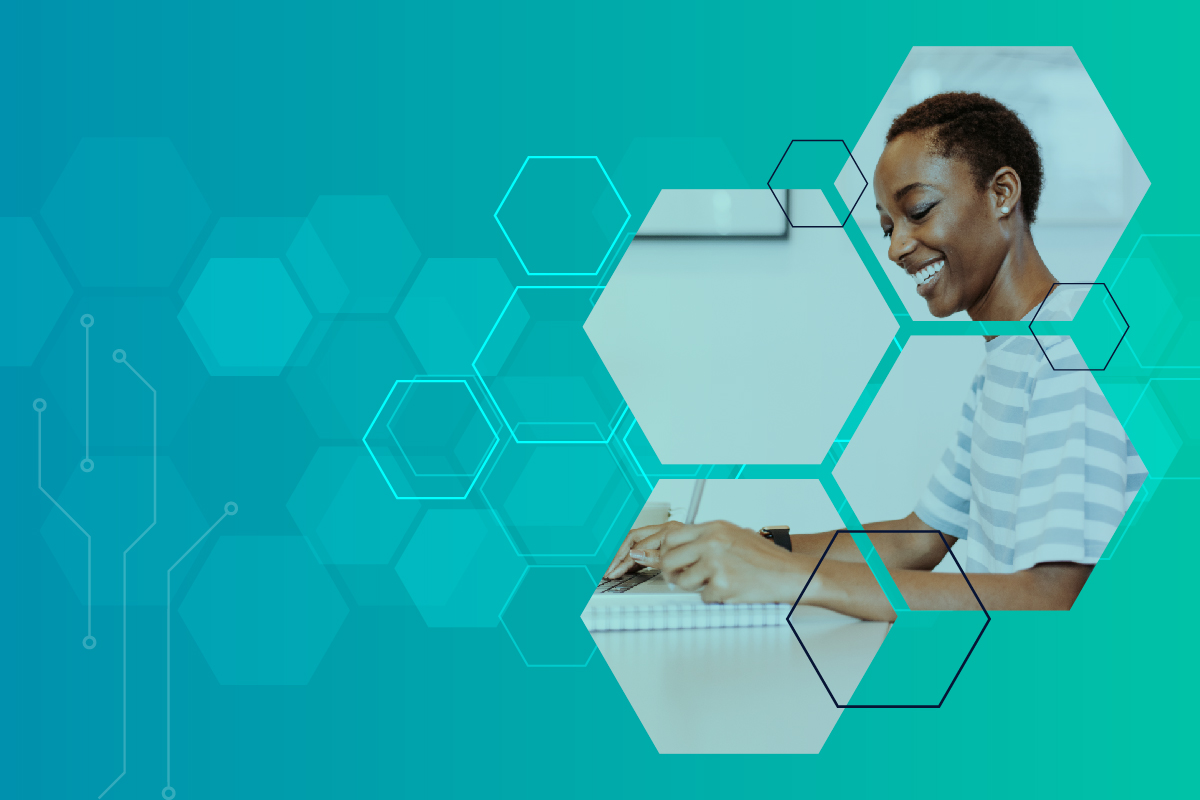
If we were giving HubSpot's November updates a title, it would be "Sales Reps, We See You." Three of our top 5 updates will impact sales teams,...